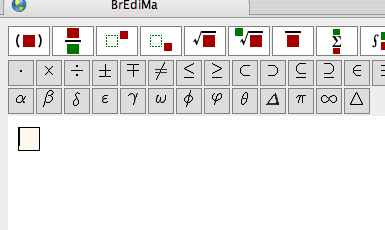
The initial state looks likes this, and contains a single textbox in the input area. In case of no cursor, click the textbox.
An example to input the solution formula of a quadratic equation.
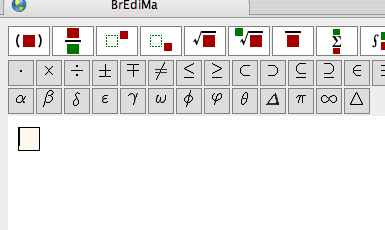
The initial state looks likes this, and contains a single textbox in the input area. In case of no cursor, click the textbox.

Let's start input. The formula we are going to input is the well-known expression of the solution to a quadratic equation. Type "x=". Then the input characters are placed in the textbox as they are.
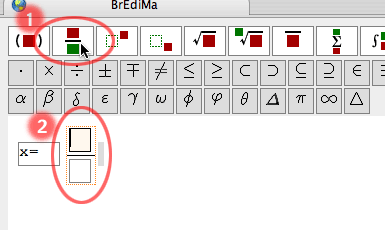
The right hand side is a fraction.
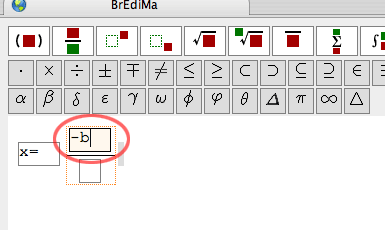
The numerator expression starts with "-b" and we type the characters, which will appear in the box.

The next character to input is a special symbol, plus-minus-sign "±".

Now, the square root part of the expression.
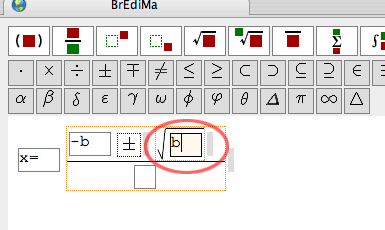
Now, the expression of b2. Just type "b" of the base part of the expression.
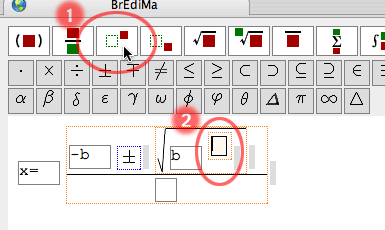
To input the exponent part of the expression, click the button indicated by (1). Then, there appears a container of the exponent and the cursor is placed in the box, as (2).
Alternatively, one may type ^ from the keyboard.

Just type "2" of the exponent part from keyboard.

The exponent part of a term is ended, and continue to the next term. Just type a right arrow key(→), then the hidden textbox to the right will open to contain the cursor.
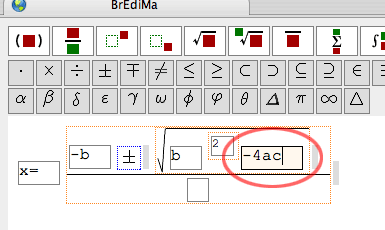
Type the next term "-4ac" from the keyboard.
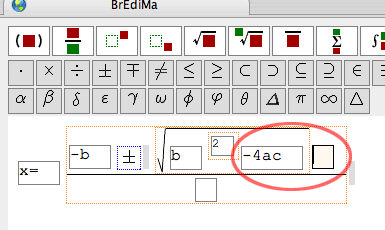
The expression inside the root symbol is complete, and type a right arrow key(→) to get out of the container of the symbol. The cursor jumps into the textbox just opened at the right of the root symbol.

We further skip, out of the numerator, to the textbox of the denominator, by typing a right arrow key (→).
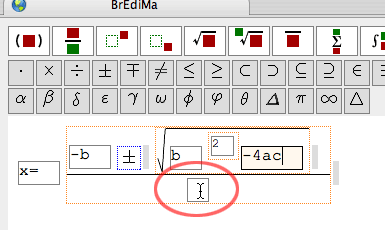
Of course, the same effect of typing a right arrow key(→) twice in the above two steps can be obtained simply by clicking the textbox of the denominator.
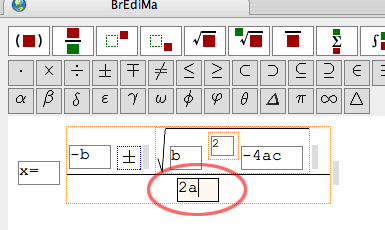
Simply type the denominator expression "2a" from the keyboard.
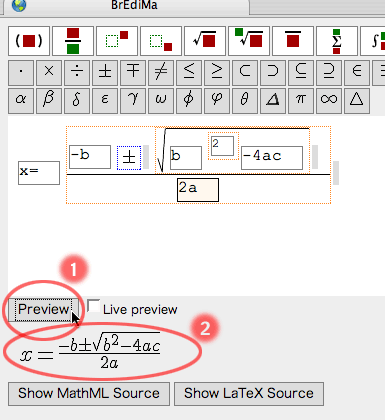
To check the current input, push the [Preview] button to obtain the formatted output in the preview area.
Checking "Live preview" turns on the realtime update of the formatted output.
The source output of the current expression can be presented in MathML or LaTeX. Push the corresponding button to obtain the output in the textarea.
To obtain the MathML output
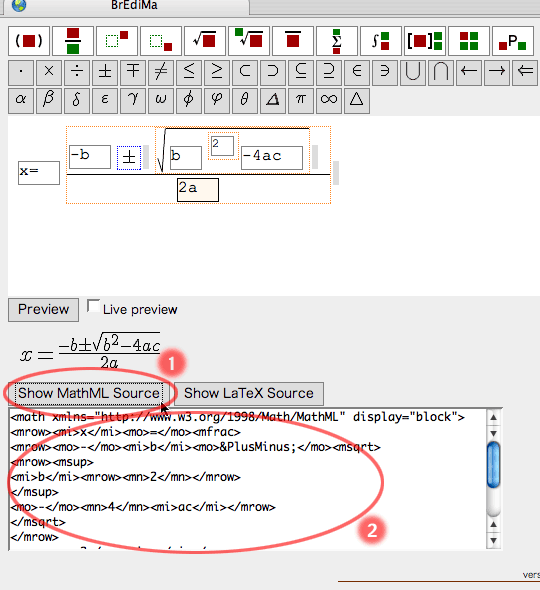
In the case for LaTeX output, do the same as above except the button.
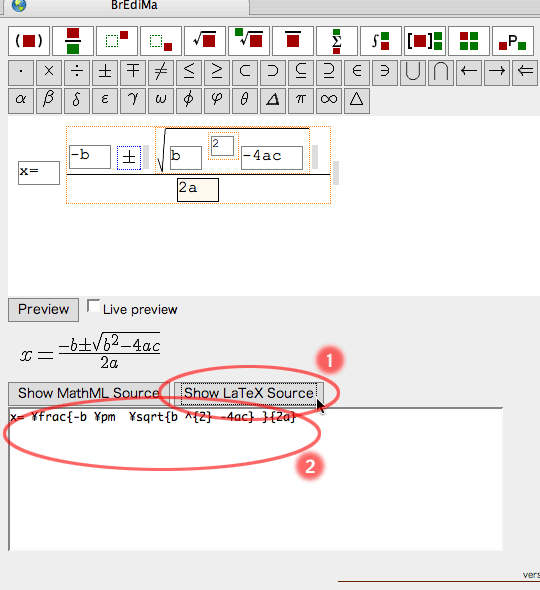
Next: Deletion and insertion